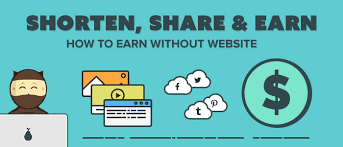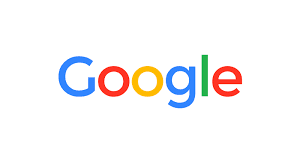Top 10 Best Android Secret Tips And Tricks
Android is the Linux based operating system designed primarily for touch screen mobile phones. Now a days android phones are so much popular that they covered almost 75% of total mobile phones market.They are rich in functionality as well as user friendly. Many android users don’t know much about the hidden features of Android phones. Today I am sharing an article which will tell you the best secret android tricks and hidden features of android phones. Different versions of android versions
support different set of android tricks, so try all the following android tricks. I am not sure which will work on your handset.
Android is the Linux based operating system designed primarily for touch screen mobile phones.
1) Force Reboot
Many times android users face a problem of freezing of mobile phone, In case your android phone is frozen,you can reboot it using an android trick.Just press Power Button+ Home Key + Volume up button simultaneously.
2)Reboot Android Phones in Safe Mode
As like computers, we can also reboot android phones in safe mode. The latest android jelly bean version provides an option to reboot in safe mode, if something goes wrong. To reboot your android in safe mode, follow the below given instructions.
*Long press the power button *Long press on the power off option.
Android phone will show a confirmation message about rebooting it in safe mode, if we reboot android phone in safe mode then all the 3rd party application will be disabled. These applications can again be enabled when we reboot our phone normally. This is a great android utility in case when, one of your 3rd party application is causing trouble for you and you want to hunt it.
3)Quick Google Access:
Android phones built primarily for internet, many of android users don’t know that android phones provide a way by which we can access Google search in just a single click. To use this android trick
Press menu key and hold it for couple of seconds, it will launch the Google search.
4)Unlock android phones by face detection:
This is a cool android trick by which you can unlock your phone by using face detection, In the jelly bean version, android provides a way by which android phone can be unlock using face detection, to make this feature more secure, jelly bean version added another layer of protection in which android phone can be unlocked only when the face is matched as well as we have to blink eyes in order to unlock phone. Blinking eyes tells the android security system that person is live and
it’s not an illegal attempt of unlocking using a still image.
it’s not an illegal attempt of unlocking using a still image.
To activate this
Go to Settings > Security > Screen lock> Face unlock
5) Get detailed information about phone status:
We can get the detailed statistics like phone information, battery information, usage statistics and WiFi information by just dialing *#*#4636#*#*This is a handy USSD to get the details about battery usage, DNS check, Ping, Application time usage time and so on.
6) Move android apps to SD card:
Note that Kitkat does not allow this feature.
Its good idea to install android apps in SD card, but what if you installed apps on your phone memory. Don’t worry android phones provide a way by which we can move our apps to SD card. To move apps to SD card, follow these steps:
Go to settings >Application settings>Manage application >
Select the application, You will see the option “Move to SD card”.
7) Hard Reset and Factory reset your android phone:
This android trick comes handy at the time of selling an android phone. Android phone can be formatted in two ways.
a) Factory reset: In factory reset, your phone is being formatted to factory level. Means all the settings will go by default and all the internal data will be deleted. To factory reset a phone dial *#*#7780#*#*.
b) Hard reset: To hard reset a phone dial *2767*3855#, this will delete all the data (including internal and External SD data) as well as settings of android phone. Don’t try this code for testing purpose,
until you are not sure. It will not ask for a confirmation.
until you are not sure. It will not ask for a confirmation.
8 ) Context menu in android:
Long press on the screen, will show you additional options for customizing android phones. This context menu is somewhat similar to the right click menu of most operating systems.
9) Taking screen shots on android phone:
Android phones offer a great feature by which we can take the screen shot without using any 3rd party application. However the screen shot android tricks vary from one android version to another version.
Press the Home button + power button (This trick works on most android phones.) For Galaxy Nexus: Power button + volume down button. For Galaxy Note 2 and S3: Swipe your palm on the screen to take screen shot.
10) Android Version Animation:
Another cool android trick to play with your android phone. To use this android trick, Go to settings >about phone > Tab repeatedly on ‘Android version’. After sometime, the android version will be animated.
-----------------------------Any Queries? Comment Below------------------------------------------[info title="Info message" icon="info-circle"] Ok now you guys must be thinking why we have not added rooting a phone didn't you? Well we intentionally did not do so as we are going to write a full tutorial on rooting ;its pros and cons in coming weeks. [/info]